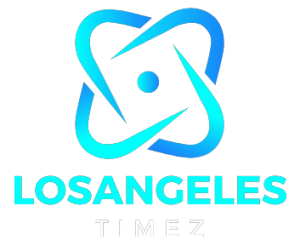How to Move Internal Storage to SD Card: Step-by-Step Guide
How to Move Internal Storage to SD Card
To move internal storage to an SD card on an Android device, follow these steps:
- Insert your SD card into your Android device if it’s not already inserted.
- Go to “Settings” on your device. You can usually find this in the app drawer or by swiping down from the top of the screen and tapping the gear icon.
- Scroll down and tap on “Storage” or “Storage & memory.” The exact wording may vary depending on your device and Android version.
- Look for an option that says something like “SD card” or “External storage.” Tap on it to view the contents of your SD card.
- In the storage settings, you should see an option to “Transfer data” or “Move data.” Tap on this option.
- You’ll likely see a list of categories or types of data that can be moved to the SD card, such as photos, videos, or apps. Select the type of data you want to move.
- Tap on the files or apps you want to move to the SD card. You may be able to select multiple items at once. Read about How to Format an SD Card on Mac
- Once you’ve selected the items you want to move, look for an option like “Move” or “Transfer” and tap on it.
- Depending on the size and number of files/apps you’re moving, it may take some time to complete the transfer. Be patient and avoid interrupting the process.
- Once the transfer is complete, you should see a notification confirming the success of the operation.
Please note that not all Android devices support moving all types of data to an SD card, and the exact steps and options may vary slightly depending on your device model and Android version.
Understanding Internal Storage and SD Card
Before delving into the process, it’s essential to understand the distinction between internal storage and an SD card. Internal storage is typically faster but limited in capacity, while an SD card offers greater storage capacity but may be slower in read/write speeds. Discover about How to Screen Record with Audio on Mac
Reasons to Move Internal Storage to SD Card
There are several reasons why you might want to move your internal storage to an SD card. These include:
- Freeing up space: Moving data to the SD card can help free up valuable space on your device’s internal storage.
- Expanding storage: SD cards offer additional storage capacity, allowing you to store more files, apps, and media.
- Organizing files: By moving data to the SD card, you can better organize and manage your files, making it easier to access them when needed.
Precautions Before Moving Internal Storage
Before proceeding with the process, it’s important to take some precautions:
- Backup your data: Ensure that you have backed up all important data before moving internal storage to the SD card to prevent data loss.
- Check compatibility: Not all devices support moving internal storage to an SD card. Check your device’s specifications to ensure compatibility.
- Format the SD card: Formatting the SD card will erase all existing data. Make sure to back up any important files before formatting.
How to Move Internal Storage to SD Card on Android
Moving internal storage to an SD card on Android devices involves several steps:
Checking Compatibility
Before proceeding, check whether your device supports moving internal storage to an SD card. This information can usually be found in your device’s settings or user manual.
Formatting the SD Card
Before you can use the SD card as internal storage, you’ll need to format it. This can be done through your device’s settings:
- Insert the SD card into your device.
- Go to Settings > Storage.
- Select the SD card option.
- Choose the option to format the SD card as internal storage.
Transferring Data to the SD Card
Once the SD card is formatted as internal storage, you can begin transferring data from your device’s internal storage to the SD card:
- Go to Settings > Storage.
- Select the files or apps you want to move to the SD card.
- Tap on the option to move the selected files or apps to the SD card.
Moving Apps to the SD Card
In addition to transferring files, you can also move apps to the SD card to free up space on your device’s internal storage. Here’s how:
- Go to Settings > Apps.
- Select the app you want to move to the SD card.
- Tap on the option to move the app to the SD card.
Managing Files After Moving Internal Storage
After moving internal storage to the SD card, it’s important to manage your files effectively. This includes regularly organizing and backing up your data to prevent loss.
Troubleshooting Common Issues
Some users may encounter issues when moving internal storage to an SD card, such as compatibility issues or errors during the transfer process. Refer to your device’s user manual or online resources for troubleshooting tips.
Benefits of Moving Internal Storage to SD Card
Moving internal storage to an SD card offers several benefits, including:
- Increased storage capacity
- Better organization of files
- Improved device performance by freeing up internal storage space
Risks and Limitations
Despite its advantages, there are also risks and limitations associated with moving internal storage to an SD card. These include:
- Slower read/write speeds compared to internal storage
- Compatibility issues with certain apps or devices
- The possibility of data loss if the SD card becomes corrupted
Alternatives to Moving Internal Storage to SD Card
If moving internal storage to an SD card is not feasible or desirable, there are alternative solutions available, such as cloud storage services or external hard drives.
Best Practices for Maintaining SD Card Storage
To ensure optimal performance and longevity of your SD card, consider following these best practices:
- Regularly backup your data
- Avoid removing the SD card while data is being transferred
- Use reputable brands and quality SD cards
- Keep the SD card clean and free from dust or debris
Tips for Optimizing Device Performance
In addition to moving internal storage to an SD card, there are other ways to optimize your device’s performance:
- Clear cache regularly
- Uninstall unused apps
- Keep software up to date
Future Trends in Storage Technology
As technology continues to evolve, we can expect to see advancements in storage technology, including faster read/write speeds, higher storage capacities, and more efficient data transfer methods.
Conclusion
In conclusion, moving internal storage to an SD card can be a useful solution for users looking to expand their device’s storage capacity. By following the steps outlined in this article and taking necessary precautions, you can effectively manage your device’s storage and optimize its performance.
FAQs
- Can I move all apps to the SD card?
- While many apps can be moved to the SD card, some system apps and certain apps may not support this feature.
- Will moving internal storage to the SD card affect my device’s performance?
- In some cases, moving internal storage to the SD card may result in slightly slower performance, especially for apps that require fast read/write speeds.
- Can I remove the SD card after moving internal storage?
- It is not recommended to remove the SD card after moving internal storage, as this may cause data corruption or loss.
- How often should I backup my data when using an SD card?
- It’s a good practice to backup your data regularly, especially if you frequently transfer files to and from the SD card.
- What should I do if my SD card becomes corrupted?
- If your SD card becomes corrupted, you may need to format it, which will erase all data. Be sure to backup any important files before formatting.